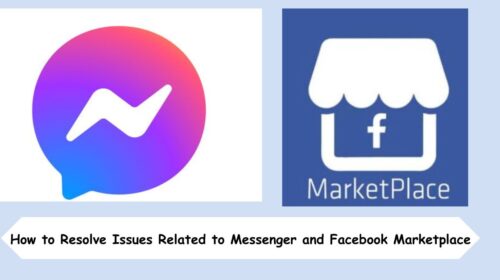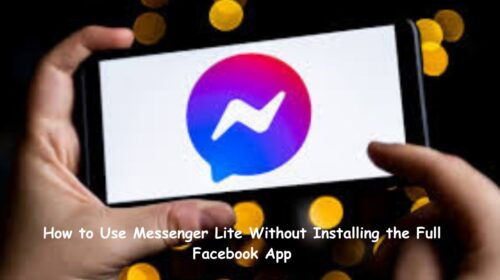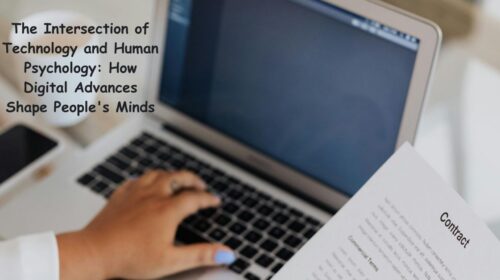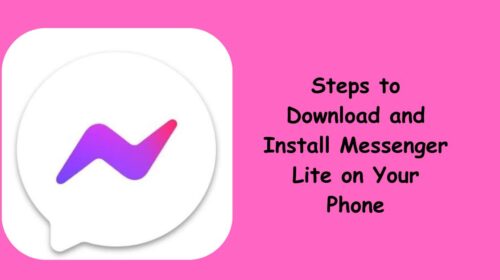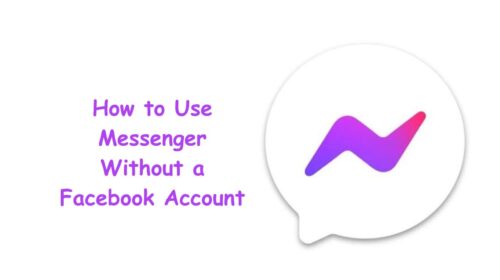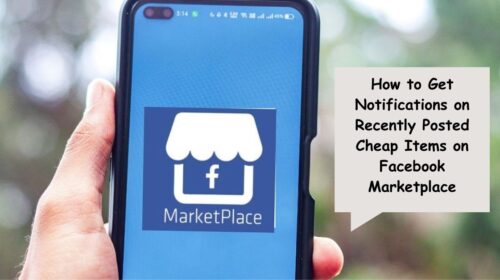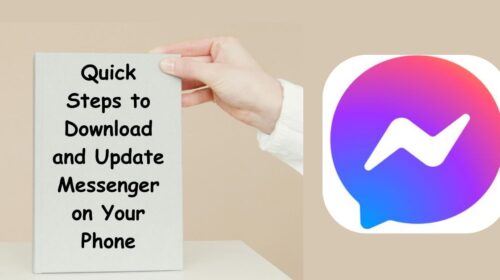If you’ve logged into your Facebook app or website and noticed that the Marketplace icon is missing, it can be incredibly frustrating. After all, Marketplace is a valuable feature for buying and selling items within your local community. But don’t worry—you’re not alone. Many users encounter this issue due to various reasons, ranging from technical glitches to account settings.
In this guide, I’ll walk you through the reasons why your Marketplace icon might disappear and provide step-by-step solutions to restore it. By the end of this article, you’ll be able to access Marketplace again and get back to discovering great deals or selling items seamlessly.
Why Did Your Facebook Marketplace Icon Disappear?
Before we jump into the solutions, it’s essential to understand why your Marketplace icon may have disappeared. Here are some common reasons:
- You’re Using an Outdated Version of the App: An old version of the Facebook app can lead to missing features, including Marketplace.
- Location Restrictions: Facebook Marketplace is only available in certain regions. If you’ve traveled or changed your location settings, the icon may disappear.
- Age Restrictions: Marketplace is only available to users who are 18 years or older. If your profile age is set below this, you won’t see the icon.
- Account Activity: In some cases, Facebook may restrict your Marketplace access due to violations of community standards or inactivity.
- Technical Glitches: Sometimes, the issue is simply a glitch with Facebook’s app or website.
Steps to Restore Your Facebook Marketplace Icon
1. Update Your Facebook App
The most common cause of missing features is an outdated app version. Here’s how to ensure you’re using the latest version:
- Go to the Google Play Store (Android) or the Apple App Store (iOS).
- Search for “Facebook.”
- If you see an “Update” button, tap it to download the latest version.
After updating, open the app and check if the Marketplace icon has reappeared.
2. Clear App Cache and Data
Sometimes, cached data can cause glitches. Clearing your app cache can help:
- For Android:
- Go to Settings > Apps > Facebook.
- Tap Storage.
- Select “Clear Cache” and “Clear Data.”
- For iOS:
- Go to Settings > General > iPhone Storage.
- Find Facebook and tap “Offload App.” This clears cache but keeps your data.
- Reinstall the app from the App Store.
After clearing the cache, restart your app and see if the Marketplace icon is back.
3. Check Your Location Settings
Marketplace is not available in every country. If you’ve recently traveled or changed your location settings, follow these steps:
- Go to Settings in your Facebook app.
- Select “Location” and ensure your current location matches a supported region.
- Restart the Facebook app and check if Marketplace is visible.
4. Verify Your Age on Facebook
Marketplace requires you to be at least 18 years old. Check your profile details:
- Go to your Facebook profile.
- Tap “Edit Profile.”
- Scroll down to check your date of birth.
- If the date is incorrect, update it (you may need to confirm your identity).
5. Log Out and Log Back In
A quick log out and log back in can sometimes refresh your Facebook settings.
- Go to Menu > Settings & Privacy > Log Out.
- Close the app completely.
- Reopen the app and log back in.
This often resolves temporary glitches.
6. Reinstall the Facebook App
If other methods haven’t worked, try reinstalling the app:
- Delete the Facebook app from your device.
- Go to the App Store or Play Store and download the app again.
- Log in with your credentials and check if the Marketplace icon has returned.
7. Access Marketplace from a Browser
If the icon is still missing in the app, try accessing Marketplace through a browser:
- Open a web browser on your device or computer.
- Go to facebook.com/marketplace.
- Log in and see if you can access Marketplace this way.
8. Check for Account Restrictions
If none of the above solutions work, your account might be restricted:
- Go to Settings > Help & Support > Support Inbox.
- Check for messages about violations or restrictions related to Marketplace.
If you believe the restriction was an error, you can appeal the decision through the Support Inbox.
Frequently Asked Questions
1. Why is Marketplace not showing up on my Facebook account?
The most common reasons are age restrictions, location settings, or app glitches. Ensure you are over 18, your location supports Marketplace, and your app is up to date.
2. How long does it take for Facebook to restore Marketplace access?
If your access was restricted due to a violation, it can take a few days to a few weeks for Facebook to review and restore your access, depending on the severity of the violation.
Final Thoughts
Losing your Facebook Marketplace icon can be frustrating, but it’s usually a temporary issue. By updating your app, clearing the cache, and ensuring your account details are correct, you can often resolve the problem quickly. If all else fails, accessing Marketplace through a browser or contacting Facebook support can help you get back on track. Happy buying and selling!