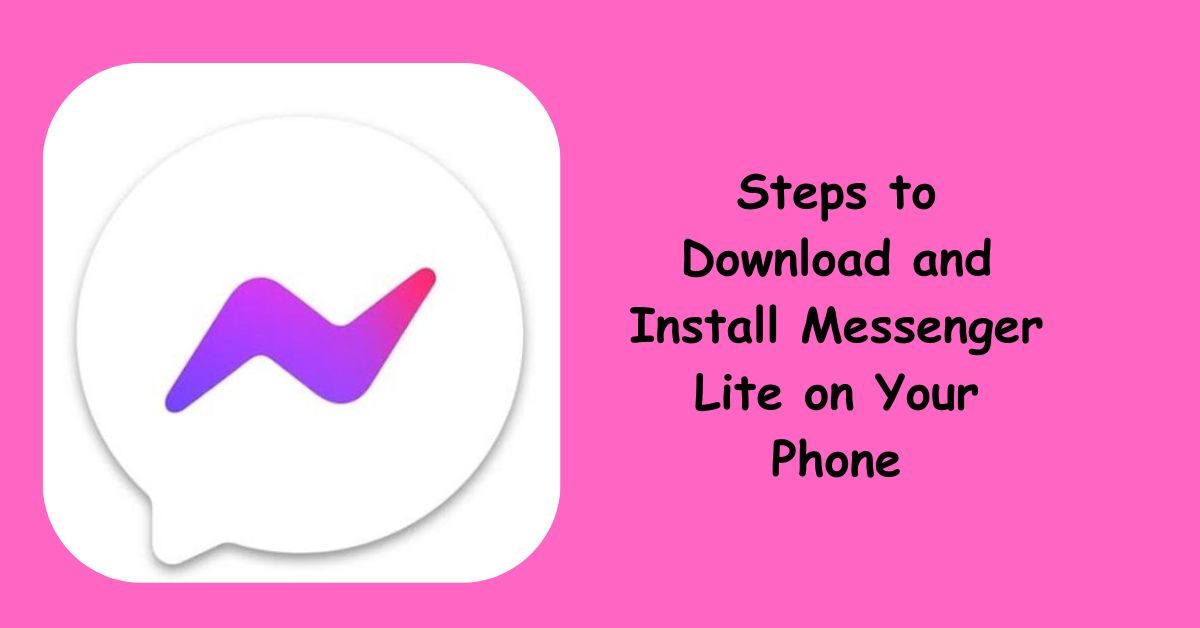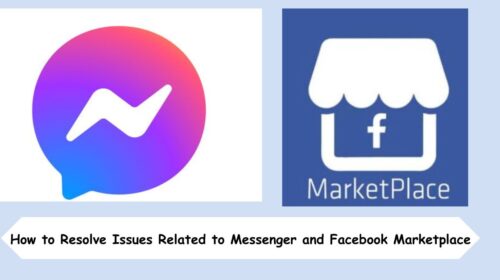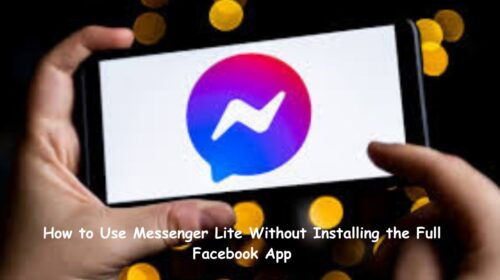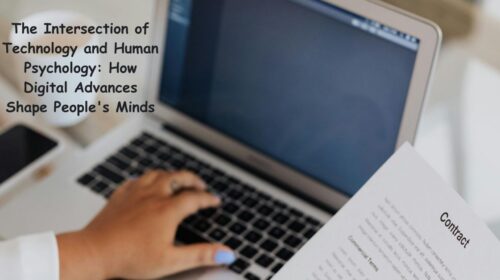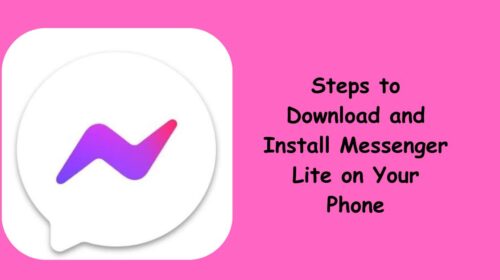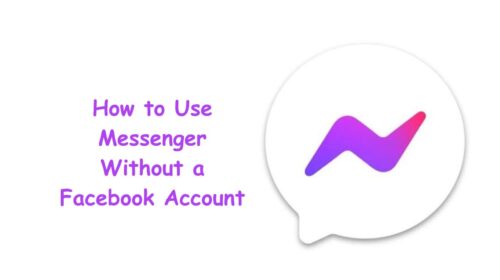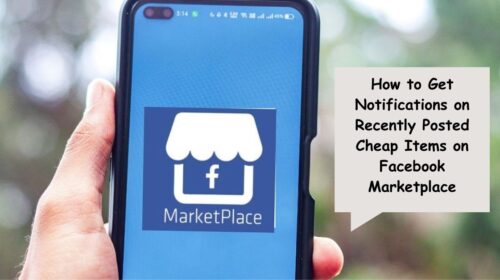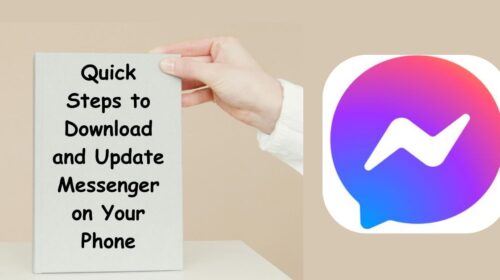In a world filled with bloated apps and limited data plans, Messenger Lite is a breath of fresh air. Designed by Meta (formerly Facebook), Messenger Lite is the lightweight version of the popular Facebook Messenger app—built specifically for users who want speed, simplicity, and efficiency without sacrificing core messaging features.
Whether you’re using an older phone, trying to save on mobile data, or just prefer apps that don’t drain your battery, Messenger Lite might be exactly what you need. This guide will walk you through, step-by-step, how to download and install Messenger Lite on your phone and make the most of its features—without unnecessary technical fluff.
What Makes Messenger Lite Different?
Before we jump into the installation process, let’s talk about why Messenger Lite is worth your time.
Messenger Lite is built for performance. It’s incredibly lightweight (just under 10MB to install), which makes it perfect for:
- Phones with low storage capacity
- Slower internet connections (2G/3G)
- Users who want to avoid background data usage
- People in regions with limited access to high-speed internet
Despite being “lite,” it still allows you to send messages, voice call, video chat, send photos, links, and stickers—without the extras that bulk up the regular Messenger app.
Step 1: Check If Messenger Lite Is Available in Your Country
Let’s clear something up first: Messenger Lite isn’t available in every country. Meta initially rolled it out in developing markets, but over time, its popularity has spread globally.
To check if it’s available in your location:
- Open the Google Play Store.
- Type “Messenger Lite” in the search bar.
- If it appears in the results, it’s available for your region.
Note: As of now, Messenger Lite is only available for Android devices. There’s no official version for iOS (iPhone/iPad), so iPhone users will need to use the full Messenger app or opt for Messenger via a browser.
Step 2: Open the Google Play Store on Your Android Phone
Head over to your Android phone’s Google Play Store. This is the safest and most direct place to download apps.
- Make sure your phone is connected to Wi-Fi or mobile data.
- Open the Play Store app from your home screen or app drawer.
Using third-party app stores isn’t recommended—it exposes your device to security risks and outdated app versions.
Step 3: Search for “Messenger Lite”
Once inside the Play Store:
- Tap the search bar at the top.
- Type “Messenger Lite” and hit enter.
- Look for the app with the full name “Messenger Lite: Free Calls & Messages” and verify that it’s published by Meta Platforms, Inc.
You’ll see the familiar Messenger logo, but with a white background instead of blue.
Step 4: Tap “Install” and Wait for the App to Download
Next, tap the Install button.
Messenger Lite is incredibly lightweight—around 10MB in size—so it will download and install very quickly, even on slower networks.
Once installation is complete, you’ll see two options: Open and Uninstall.
Step 5: Open Messenger Lite and Log In to Your Account
Tap Open to launch the app.
When the app opens for the first time, you’ll be prompted to:
- Log in with your Facebook account, or
- Use your phone number to sign in (depending on region and device compatibility)
If you already have a Facebook account:
- Enter your credentials and tap Continue.
- If 2FA (two-factor authentication) is enabled, complete verification.
If you’re logging in via phone number:
- Enter your number and wait for a verification code via SMS.
- Input the code and start chatting.
Once logged in, Messenger Lite will sync your conversations and contacts almost instantly.
Step 6: Start Messaging!
You’re now ready to use Messenger Lite! From the main interface, you can:
- Tap on contacts to open conversations.
- Send and receive messages, photos, and stickers.
- Make voice or video calls.
- Manage settings like notifications, chat colors, and privacy options.
It’s simple, fast, and distraction-free.
Tips for Making the Most of Messenger Lite
Even though it’s a stripped-down version, Messenger Lite still packs a punch. Here’s how to get more out of it:
- Turn off background data if you’re really trying to save on mobile usage.
- Use Wi-Fi for calls when available for better quality and no data drain.
- Keep storage clean—Messenger Lite uses less cache, but occasionally clearing the app’s storage helps it stay fast.
- Enable notifications to stay in the loop without opening the app constantly.
- Pin conversations (in supported versions) to keep your most important chats at the top.
Messenger Lite vs. Messenger: What You Miss Out On
Let’s be real—Messenger Lite doesn’t have every feature the regular Messenger app offers. Here’s what you might not find:
- No stories or Reels integration.
- No games or advanced chat themes.
- Limited support for newer features like encrypted chats and AR filters.
But if all you want is straightforward communication, Messenger Lite does the job beautifully.
Frequently Asked Questions
Q1: Can I use Messenger Lite without installing the full Facebook app?
A: Absolutely. Messenger Lite is a standalone app, which means you don’t need the full Facebook app to use it. As long as you have a Facebook or Messenger account (or a phone number, where supported), you’re good to go.
Q2: Is Messenger Lite safe to use?
A: Yes, Messenger Lite is developed and maintained by Meta Platforms, Inc. It receives regular updates and adheres to the same security standards as the full Messenger app. However, always download it from the official Play Store to ensure you’re getting the most secure version.
Final Thoughts
In a time when smartphones are overloaded with data-hungry apps, Messenger Lite is a welcome alternative. It gives you everything you need to stay in touch—messaging, calling, media sharing—without the bloat.
Whether you’re on a limited data plan, using an older Android device, or just want to simplify your digital life, installing Messenger Lite is a smart, fast, and effective choice.
Now that you’ve seen just how simple it is to download and install Messenger Lite, go ahead—reclaim your storage, preserve your data, and enjoy seamless messaging like it’s meant to be.