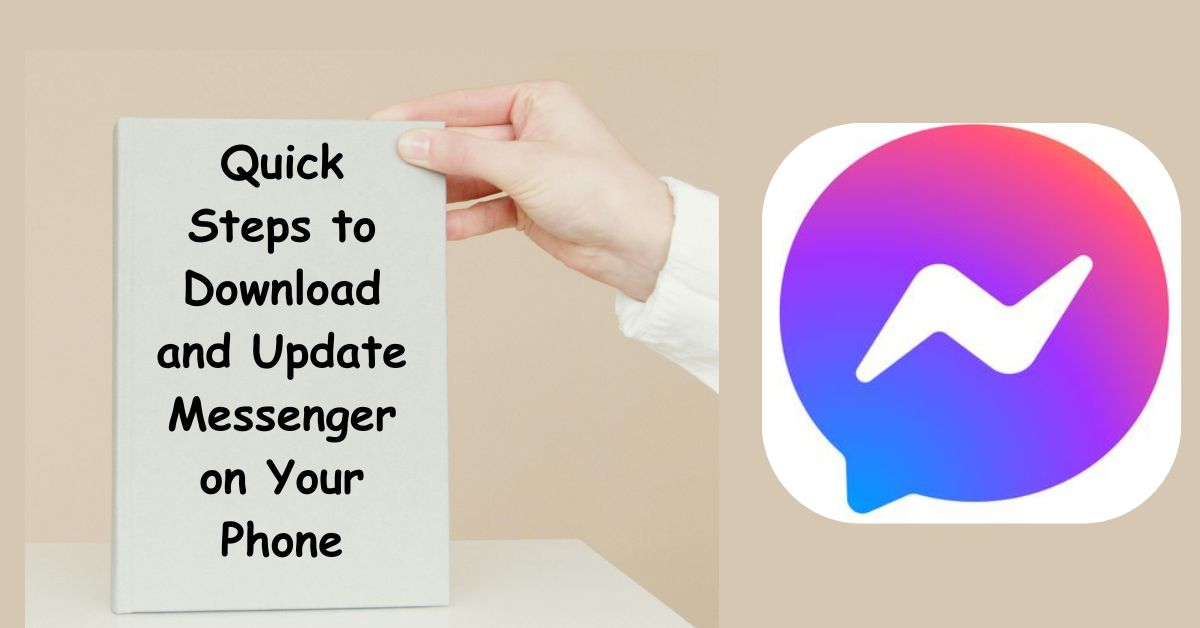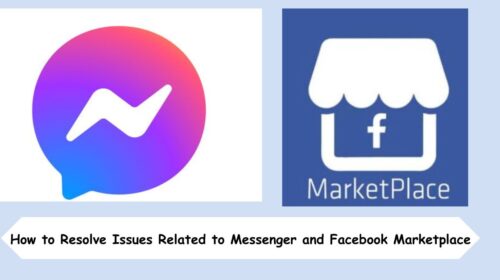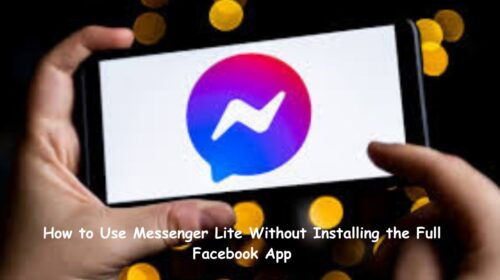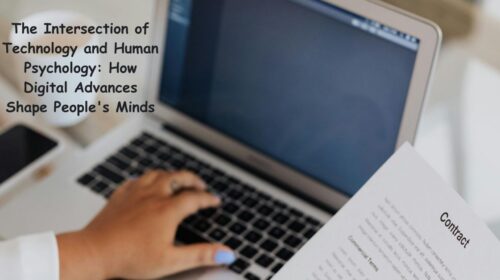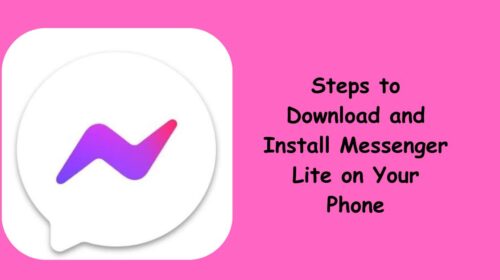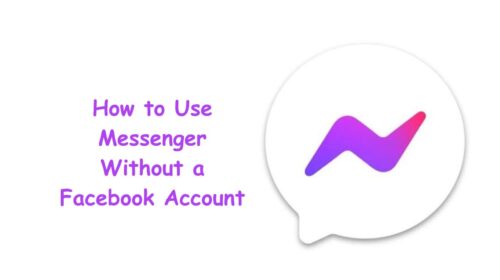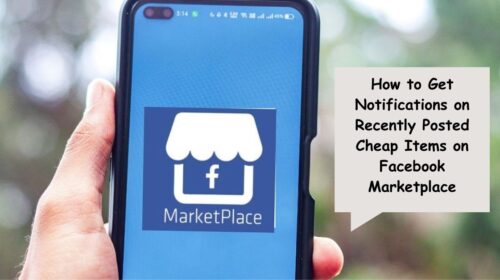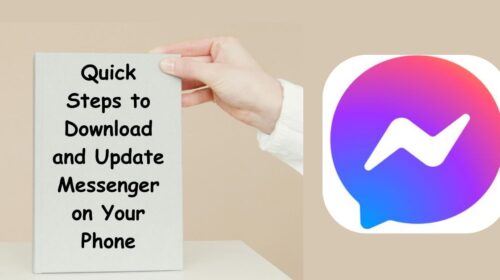We all know how crucial instant messaging has become in our daily lives—and when it comes to staying in touch with friends, family, or even business contacts, Facebook Messenger is one of the most popular tools out there. Whether you’re new to Messenger or simply need to update it to the latest version, this guide will walk you through the exact steps you need—quickly, clearly, and without any confusion.
Let’s be honest—outdated apps can cause bugs, login issues, or missing features. So if Messenger’s acting weird or laggy on your phone, chances are a quick download or update might be all you need. Let’s dive into how to get Messenger up and running in just a few taps.
Why Downloading or Updating Messenger Matters
Before we jump into the how-to, let’s talk about why this even matters. An outdated Messenger app is like driving a car with worn-out tires. It may still work—but not smoothly, and definitely not safely.
With each app update, Facebook pushes bug fixes, security improvements, performance boosts, and new features. Skipping updates means missing out on all that—and could leave your device vulnerable to glitches or even cyber threats. Whether you’re a casual user or rely on Messenger for daily communication, staying updated is non-negotiable.
How to Download Messenger on Android
If you’re using an Android phone and don’t have Messenger yet, downloading it is quick and simple.
Step-by-Step Guide:
- Open Google Play Store: Locate the Play Store app on your phone—it usually has a colorful triangle icon.
- Search for “Messenger”: Use the search bar at the top and type in “Messenger” or “Facebook Messenger.”
- Tap the Correct App: Look for the app by Meta Platforms, Inc. It should have the Messenger logo (a blue chat bubble with a white lightning bolt).
- Tap “Install”: Once you’ve found it, tap the green Install button. The app will begin downloading and automatically install on your phone.
- Open Messenger: After installation, you can open the app directly from the Play Store or find it in your app drawer.
That’s it! You’re ready to log in with your Facebook account and start chatting.
How to Download Messenger on iPhone (iOS)
Using an iPhone or iPad? The steps are nearly identical—just via the App Store instead.
Here’s how:
- Open the App Store: Look for the blue icon with an “A” made of popsicle sticks.
- Use the Search Tab: Tap on the magnifying glass icon at the bottom and type “Messenger” in the search bar.
- Locate the Official App: Make sure the developer is listed as Meta Platforms, Inc.
- Tap “Get”: If you’ve never downloaded Messenger before, you’ll see a “Get” button. If you’ve installed it in the past, it might say “Download” with a cloud icon.
- Authenticate (if needed): You may be prompted to use Face ID, Touch ID, or your Apple ID password.
- Wait for It to Install: Once downloaded, tap “Open” to launch Messenger and log in.
Simple, right?
How to Update Messenger on Android
Sometimes your Messenger app is installed—but not working right. Maybe it keeps freezing or crashing. A manual update is often the fastest fix.
Steps to Update on Android:
- Open Google Play Store.
- Tap your profile icon in the top right corner.
- Choose “Manage apps & device.”
- Tap on “Updates available.”
- Scroll down until you see Messenger.
- Tap “Update” next to Messenger if it appears in the list.
You can also just search “Messenger” in the Play Store, and if an update is available, the Update button will be shown right where the “Open” button usually is.
How to Update Messenger on iPhone
For iPhone users, updating Messenger is just as straightforward.
Steps to Update on iOS:
- Open the App Store.
- Tap your profile picture in the top-right corner.
- Scroll down to see pending updates.
- If Messenger appears, tap the “Update” button next to it.
- If it’s not listed, you already have the latest version installed.
Want to skip the hassle of checking? Enable automatic updates by going to Settings > App Store > App Updates, and toggle the switch on.
Troubleshooting Tips if You’re Having Trouble
If you’re trying to download or update Messenger but running into problems, here are a few quick fixes:
- Check Your Internet Connection: Make sure you’re on stable Wi-Fi or mobile data.
- Clear Cache (Android Only): Go to Settings > Apps > Messenger > Storage > Clear Cache.
- Free Up Storage: If your phone is low on space, it may block updates. Delete unused files or apps.
- Restart Your Device: This simple trick can clear minor glitches and restart the app installation process.
- Reinstall Messenger: If updating fails, uninstall Messenger and reinstall it fresh from your app store.
What If Messenger Still Doesn’t Work After Updating?
Sometimes, even after updating, you might notice bugs, slow loading, or features missing. In that case:
- Make sure Facebook (the main app) is also updated.
- Log out and log back into Messenger.
- Check for pending OS updates on your phone—it might be a compatibility issue.
- Report the problem via the Messenger help section so Meta can fix it in a future patch.
Frequently Asked Questions
Q1: Can I use Messenger without downloading the Facebook app?
A: Absolutely. Messenger is a standalone app, and you can use it without having the Facebook app installed. Just download Messenger, log in with your Facebook credentials, and you’re good to go.
Q2: Why can’t I update Messenger on my phone?
A: This can happen if your phone is low on storage, your internet is unstable, or if there’s a system conflict. Try freeing up space, switching networks, restarting your device, or uninstalling and reinstalling the app.
Final Thoughts
Whether you’re installing Messenger for the first time or updating it to the latest version, the process is quick and pain-free once you know what to do. Keeping your app updated is one of the easiest ways to avoid bugs, enjoy new features, and maintain a smooth experience—especially if you rely on Messenger to stay connected personally or professionally.
So, take a minute today to check your app store. One small update can make a big difference in how you connect with the people who matter most.