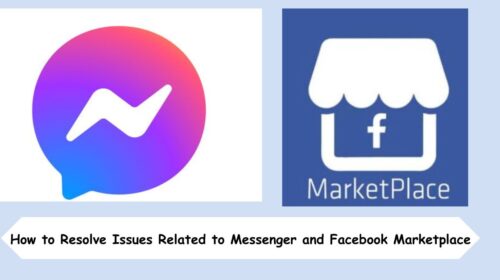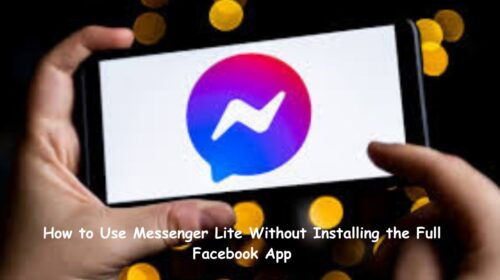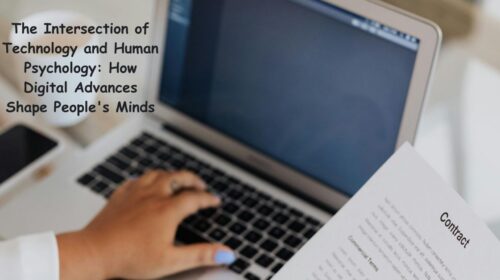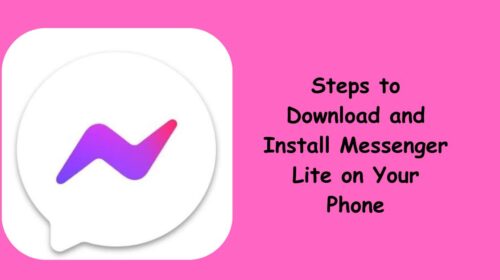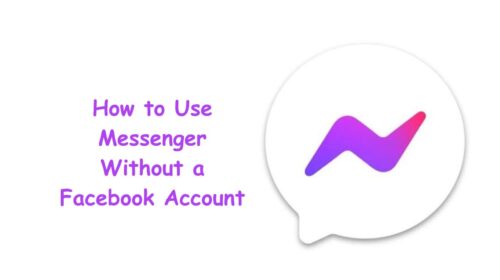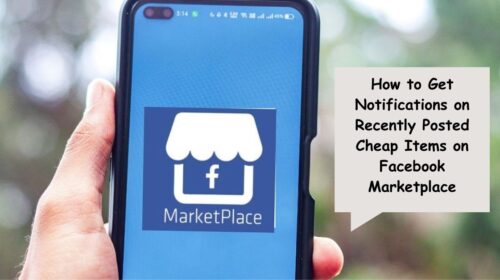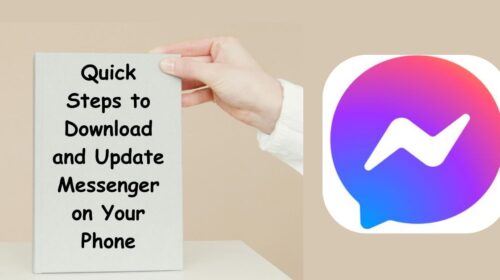Let’s face it—today’s kids are growing up in a digital world. They want to connect with friends, share silly selfies, and stay in touch with family members. But as a parent, you naturally want to make sure they’re safe while doing it. That’s where Messenger Kids comes in—a kid-friendly messaging app built by Facebook (now Meta) that gives children a safe place to chat, while giving you, the parent, full control through a comprehensive dashboard.
In this guide, we’ll walk through everything you need to know—from setting up your child’s Messenger Kids account to activating the Parent Dashboard, which acts like your virtual command center. Whether you’re tech-savvy or not, this step-by-step breakdown is designed to make things simple and stress-free.
What Is Messenger Kids and Why Should You Use It?
Messenger Kids is a free video and text messaging app designed specifically for children under 13. Unlike regular Messenger, it doesn’t require a phone number and is completely controlled by a parent’s Facebook account.
The best part? You get to approve contacts, monitor activity, and manage screen time—all in one place. Think of it as training wheels for social communication. It allows kids to interact in a fun and safe way, while giving parents the power to supervise everything behind the scenes.
Step 1: Download the Messenger Kids App
Let’s start with the basics. To use Messenger Kids, you’ll need to download the app on your child’s device—whether it’s a tablet, smartphone, or shared family iPad.
- Go to the App Store (iOS) or Google Play Store (Android).
- Search for Messenger Kids.
- Tap Install and wait for the app to download and complete installation.
Make sure you’re installing it on the device your child will use.
Step 2: Log In Using Your Facebook Account
Once installed, open Messenger Kids. You won’t need to create a new Facebook account for your child. Instead, you’ll use your own Facebook login to authenticate and manage the child’s profile.
- Open the Messenger Kids app.
- Tap Next until you reach the login screen.
- Enter your Facebook username and password (this does NOT give your child access to your Facebook account—it’s just for setup purposes).
- After logging in, you’ll be prompted to create your child’s profile.
Step 3: Create Your Child’s Profile
Now it’s time to set up your child’s identity in the app:
- Enter their first and last name (this is how they will appear to approved contacts).
- Enter their birthdate (this helps tailor the experience to their age group).
- Tap Continue to proceed.
The profile is automatically linked to your Facebook account, allowing you to manage all their interactions through the Parent Dashboard.
Step 4: Approve Contacts and Set Permissions
This is where Messenger Kids really shines. You’ll be asked to approve or invite contacts for your child to connect with. This can include:
- Family members (like grandma or an aunt)
- Close friends from school
- Other children who are also using Messenger Kids
You have full control. No one can message your child without your approval.
You can also:
- Enable or disable camera use
- Choose whether your child can search for friends
- Set up sleep mode (more on that in a bit)
Step 5: Activate the Parent Dashboard
Now let’s talk about your control center: the Parent Dashboard. This is available through your Facebook app—not Messenger. It’s where you’ll manage your child’s entire Messenger Kids experience.
Here’s how to access it:
- Open the Facebook app on your phone.
- Tap the Menu icon (three horizontal lines, usually at the bottom right).
- Scroll down and tap “Messenger Kids” under the “All Shortcuts” section.
- If you don’t see it, search for Messenger Kids in the search bar.
Inside the dashboard, you’ll be able to:
- See your child’s recent contacts and chat history.
- Approve or remove contacts.
- Set Sleep Mode (you control when the app becomes inactive).
- Download all of your child’s activity data.
- Remotely log your child out of any device.
It’s like having parental superpowers—with full visibility and control from your phone.
Bonus Tips for Managing Messenger Kids Effectively
Now that setup is complete, here are a few helpful tips to keep the experience positive and balanced:
- Have a conversation with your child about safe online behavior. Just because it’s a kid-friendly app doesn’t mean it’s immune to misunderstanding or inappropriate content.
- Use the Sleep Mode feature to schedule digital downtime—especially around bedtime or homework hours.
- Regularly check the Parent Dashboard for activity insights. It only takes a minute and helps you stay in the loop.
- Encourage your child to come to you if they feel uncomfortable with any chat or contact.
Frequently Asked Questions
Q1: Can my child use Messenger Kids without a Facebook account?
A: Absolutely. Children do not need a Facebook account to use Messenger Kids. In fact, they legally can’t create one if they’re under 13. You, the parent, use your own Facebook account to manage the child’s profile and contacts.
Q2: What happens if someone tries to message my child without approval?
A: Messenger Kids blocks all unsolicited messages. No one can contact your child unless you, as the parent, approve them. Even if another child tries to send a friend request, it won’t go through until you say yes.
Final Thoughts: A Safer Digital Space for Kids
In a world full of digital risks, Messenger Kids offers a refreshing, controlled environment where children can learn how to communicate online—safely and responsibly. By giving parents oversight while still allowing kids to enjoy video calls, emojis, and chats with friends, the platform strikes a smart balance between freedom and safety.
Remember, the Parent Dashboard isn’t just a setup tool—it’s an ongoing resource. Check it often, stay engaged in your child’s digital life, and most importantly, use Messenger Kids as a chance to teach your child positive digital habits from the start.
If you’re ready to give your child a safer way to connect, Messenger Kids might be exactly what your family needs—and now you know exactly how to set it up.