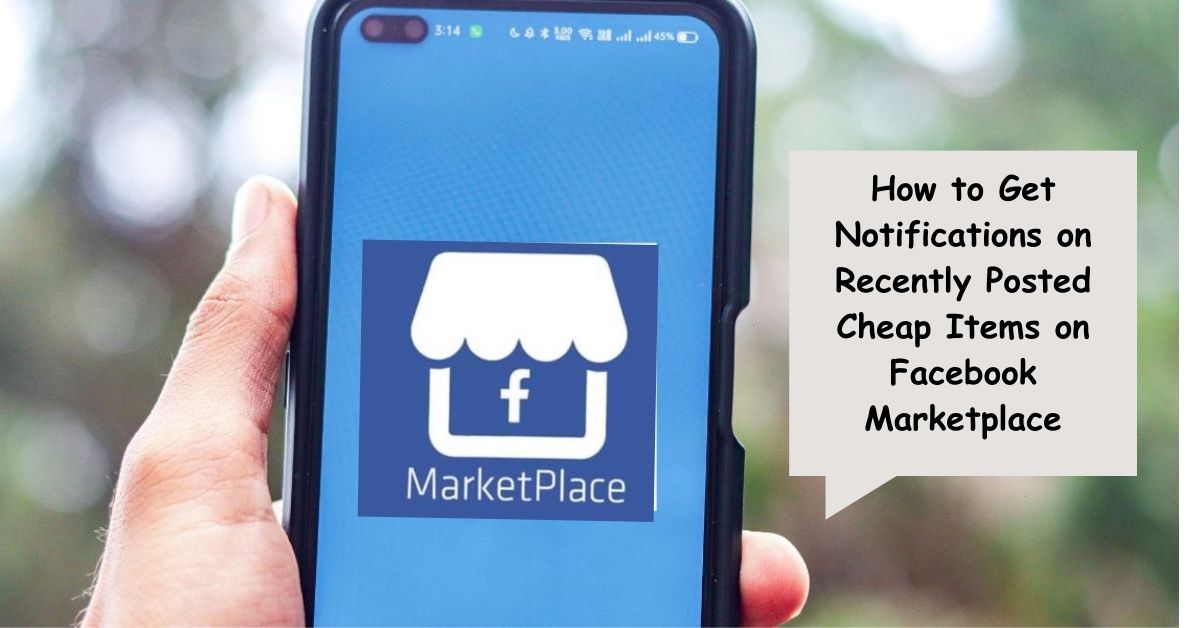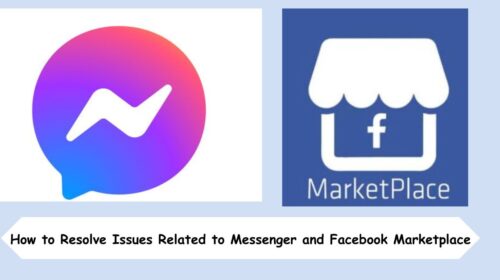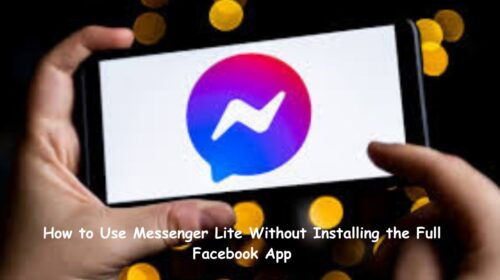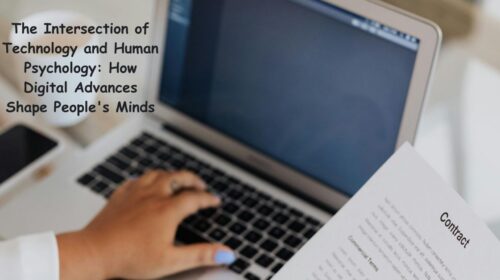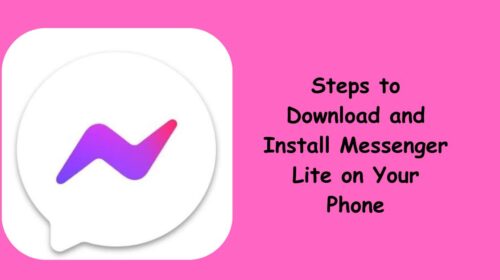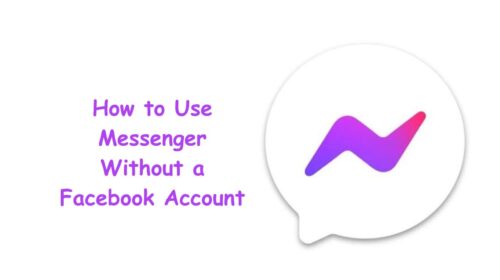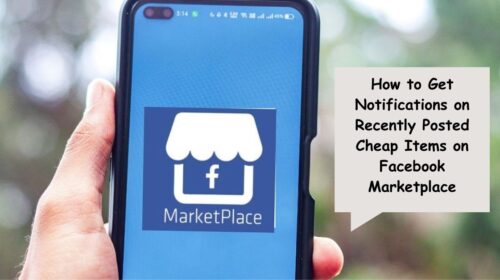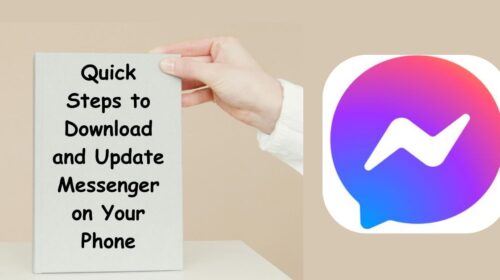If you’re hunting for a great deal, Facebook Marketplace is one of the best places to start. Whether you’re after a gently used couch, a discounted iPhone, or even a free dining table, the real challenge is getting there before someone else does. The truth is, cheap items get snapped up fast—and unless you’re constantly scrolling, you could miss out on a steal.
But here’s the good news: Facebook Marketplace has built-in tools that notify you when new items are listed in your area—and once you know how to use them properly, you’ll be the first to know when that dream deal drops.
This article breaks down exactly how to set up alerts and notifications for affordable listings, so you can stay one step ahead of the competition and never miss a bargain again.
Why Facebook Marketplace Is a Treasure Chest for Bargain Hunters
Let’s face it—online marketplaces are a goldmine for shoppers who love value. But Facebook Marketplace brings a unique advantage: local inventory, real-time listings, and no middlemen. You’re dealing directly with the seller, and many people price items to sell fast.
The problem? You’re not the only bargain hunter around. The most affordable, high-demand items (think phones, baby gear, furniture, electronics) disappear in minutes. That’s why getting notifications is key—they let you act instantly, instead of finding out too late.
Step 1: Open Facebook Marketplace
The first thing you need is access to Facebook Marketplace. On your mobile app, tap the little storefront icon at the bottom of the screen. If you’re on a desktop, click “Marketplace” in the left-hand menu on your homepage.
Make sure you’re logged into the account you use regularly, as the notification settings will stick with that profile.
Step 2: Use the Search Function Smartly
This is where you get specific. Let’s say you’re looking for a cheap used bicycle.
- Tap the search bar at the top.
- Enter your desired item, like “bicycle,” “bike,” or “mountain bike.”
- Tap the filter icon (usually looks like a funnel) to narrow it down by price.
- Set a maximum price—this is important. For example, $100 or less.
- Choose the category (e.g., Bicycles, Electronics, Furniture, etc.).
- Set your location and distance radius so it shows results near you.
Once you’ve fine-tuned your search, you’ll see only relevant listings within your criteria.
Step 3: Turn On “Get Notifications” for Your Search
Now comes the game-changing move.
After applying filters and running your search, Facebook will offer you a “Get Notifications” toggle or button near the top of the page or under the search bar. Tap or click that.
What this does is tell Facebook to alert you when a new item that matches your search criteria is posted. That means every time someone in your area lists a $50 bike, you’ll get a ping.
You can do this for as many items as you want—just repeat the process with different keywords and filters. Looking for cheap baby cribs, used TVs, or discounted laptops? Set alerts for each.
Step 4: Fine-Tune Your Notification Settings
To make sure you don’t miss these alerts, you’ll want to double-check your notification settings.
- Open your Facebook app settings (tap the three horizontal lines at the top or bottom right, depending on your device).
- Scroll down to Settings & Privacy, then tap Settings.
- Look for Notifications > Tap Marketplace.
- Turn on Push, Email, or SMS notifications based on your preference.
Push notifications are the fastest way to know when something is listed—so keep that turned on.
Step 5: Save Searches to Monitor Multiple Categories
Did you know you can save multiple searches? Let’s say you’re searching for a used laptop for under $300 and a sofa under $200.
After each filtered search, just toggle on “Get Notifications” and Facebook will save it. You can view all your saved searches by:
- Going to the Marketplace tab
- Tapping the person icon (top right)
- Then tapping Saved Searches
From here, you can manage your alerts or delete old ones you no longer need.
Tips to Make the Most of Your Alerts
- Act fast. Once you get a notification, check the listing immediately. Cheap deals move fast.
- Be polite and direct. Send a message saying something like: “Hi! I just saw your listing. Is this item still available? I can pick it up today.”
- Avoid scams. If a deal looks too good to be true, double-check the seller’s profile and only pay upon pickup.
- Adjust your filters regularly. Prices fluctuate, so revisit your saved searches now and then to broaden or narrow the criteria.
Frequently Asked Questions
Q1: Can I get notifications for free items on Facebook Marketplace?
A: Yes, absolutely! Just type “free” into the search bar, set your category (e.g., Furniture or Baby Items), and limit the max price to $0. Then, toggle “Get Notifications” to receive alerts when someone posts a free item in your area.
Q2: Why am I not receiving Marketplace notifications even after turning them on?
A: Double-check your Facebook app permissions. Go to your phone settings, find Facebook, and ensure notifications are allowed at the system level. Also, make sure you’re logged into the right Facebook account and have enabled Marketplace notifications in Facebook’s own settings under Settings > Notifications > Marketplace.
Final Thoughts
If you’re serious about scoring the best deals on Facebook Marketplace, setting up real-time alerts for cheap and recently posted items is a game-changer. No more endless scrolling or finding out too late. With just a few quick tweaks in your app, you’ll be the first to know—and the first to buy.
It’s like having your own personal deal hunter working 24/7. Set up your notifications today, and thank yourself tomorrow when that $50 dresser or free stroller pops up before anyone else gets to it.